Bloxstrap is the best choice if you want to replace the default Roblox launcher for an enhanced and smooth experience. The app is rich with so many handy tools that let you customize the Roblox features easily. The ability to add custom mods is one such nice and useful tool in Bloxstrap. Want to try this advanced customization tool in Bloxstrap? Then you are at the right place. This article aims to cover almost all the key facts about adding custom mods in Bloxstrap.

Bloxstrap Custom Mods
This specific custom mod or mod presets of Bloxstrap lets you modify or replace specific Roblox gaming client files. Using these custom mods users can customize various features of these Roblox game client files. For example, if you want to customize the default sounds with newer ones, or else you want to change the cursor appearance and features then you have to use these Bloxstrap custom files. Also, you can modify and explore some game client file assets using these mods. There are plenty of customization features waiting for you to explore in Bloxstrap Custom Mods. More importantly, these modifications and customizations will be persistent even through updates.
However, customizing and modifying certain Roblox features and files can sometimes lead to app instabilities and compatibility problems. So, make sure to use these features more carefully to avoid any possible mistakes and errors.
Bloxstrap Version Folders and Mod Folders
Version Folders
Roblox stores game client files in version folders. You can replace the game client files in these version folders with your own custom mods files.
Usually, Roblox stores specific folders for specific game assets and versions. If you want to modify these files you should have a clear idea about the location of these files. The Roblox Version folder is the place where core game client files are stored. By searching through this folder, you have to find the replaceable folders. If you go one folder up from the mods folder you can find the version folder.
Mod Folders
The Mod Folder is the place where you can store the custom mod files in Bloxstrap. Whenever you open the Roblox the version folder file for the specific feature will be replaced by the custom mod. For example, if you have installed the custom mod for Death Sound. Then the original game clint file for the sound gets replaced by the death sound.
Bloxstrap checks continuously for these mod folders every time the Roblox launches. If you remove a specific file from the mod folder Bloxstrap can detect it at the restart and it can replace the original mod for the specific feature.
Mod folders help Bloxstrap to simplify the file replacement process. By placing the custom mods in this folder, just like mirror folders to the original file version you can replace the mod easily by restarting Roblox.
Important points to consider in this replacement
File structure: Make sure both the version folder and the mod folder have the same game client file structure.
Mod Presets: If any conflicting mod is present in Bloxstrap, you have to disable these presets. Because a preset can take the lead over the custom mod file. To avoid such conflicts, you can keep these conflicting presets in the default mode.
Custom File Placement: Here you have to place the modified custom mods in the respective mod folder.
Backup files: Original file backup is a good option to follow before starting the editing process. Backup will help you restore the original versions easily if an error occurs.
Roblox Terms of Services: Keep your modifications compliant with the Roblox terms of services to avoid any issues.
Keep in mind that the original mods folder does not have a directory structure like the version folder. Hence, most of the time you
have to create new folders. These new folders can represent the custom mod file location within the version folder.
Key file locations of Bloxstrap
As you already know Bloxstrap stores specific game assets in specific locations. For your ease here are some of the common locations of specific file types.
Mouse Cursors: This mod file location is ‘content\textures\Cursors\KeyboardMouse\’. Remember that a large cursor size may make it invisible. Hence, it is better to go for a cursor size of 64×64 pixels.
Sounds Effects: You can find this mod in the location ‘content\sounds\’. You can replace these sounds with the custom mods you like.
Fonts: You can find this mod in the ‘content\fonts\’ folders. Normally Roblox uses a specific font interpreting system. Hence, customizing fonts will not affect considerably to the Roblox. It is better if you are going to use this mod to replace only one font style.
Avatar editor background: This mod is located at ‘ExtraContent\places\Mobile.rbxl’. This mod requires specific tools for the modification as these files are in Roblox format. The rbxl file should be customized correctly for better functioning in the avatar.
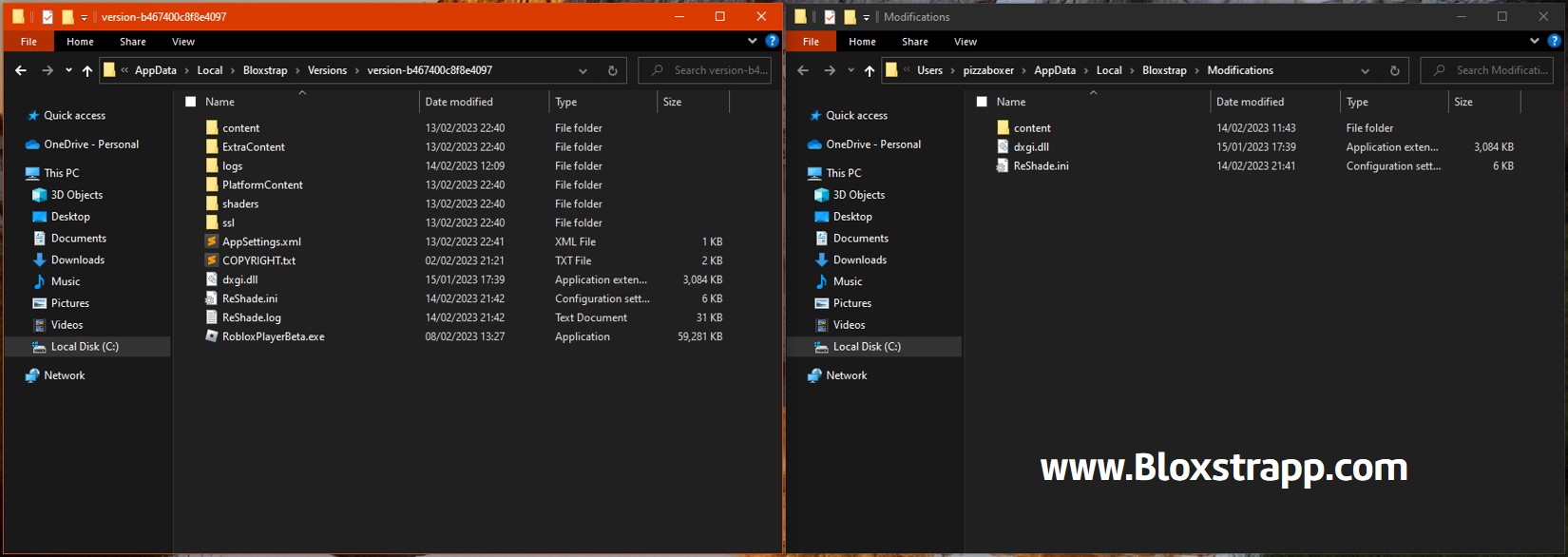
Existing Mod Packs in Bloxstrap
To avoid time-consuming and stressed custom mod creation Bloxstrap comprises several mod packs as mod presets. These presets make the mod customization easy and quick. The presets are quite useful and can be found easily. GameBanana is a nice platform, where you can find plenty of mod presets for Bloxstrap. Most of these presets are user-created ones. Hence, most of the presets will go best with your needs.
- Simply download the mod pack from the desired source like GameBanana,
- Then organize the structure of the file to make it match with the Roblox file directory.
- Copy and paste the organized mod pack folder into the Bloxstrap mod folder.
- Restart Roblox.
- The Mod pack will appear.
Final words
Bloxstrap indeed is an interesting platform to use when customizing and modifying the Roblox game client files exactly the way you want. The Custom Mod feature to use in Bloxstrap helps to add more personalization to the Roblox making it more enjoyable. Custom mods are a nice feature that waits for your exploration. Hence, try these nice customization tools in Bloxstrap to make your gameplay smoother and more advanced. However, keep in mind to avoid any errors if you do not want to make the Roblox unstable and with compatibility issues.