Bloxstrap is an advanced and open-source launcher to replace the default launcher in your Roblox gaming platform. This launcher lets you enjoy your Roblox gaming experience like never before thanks to its handy features and tools. The room for editing FastFlags is an awesome feature offered by the Bloxstrap launcher. If you are a Bloxstrap user with advanced technological knowledge then you can go for FastFlags editing to personalize the Roblox gaming experience interestingly. This article aims to help you by providing a complete guide on Bloxstrap FastFlags.
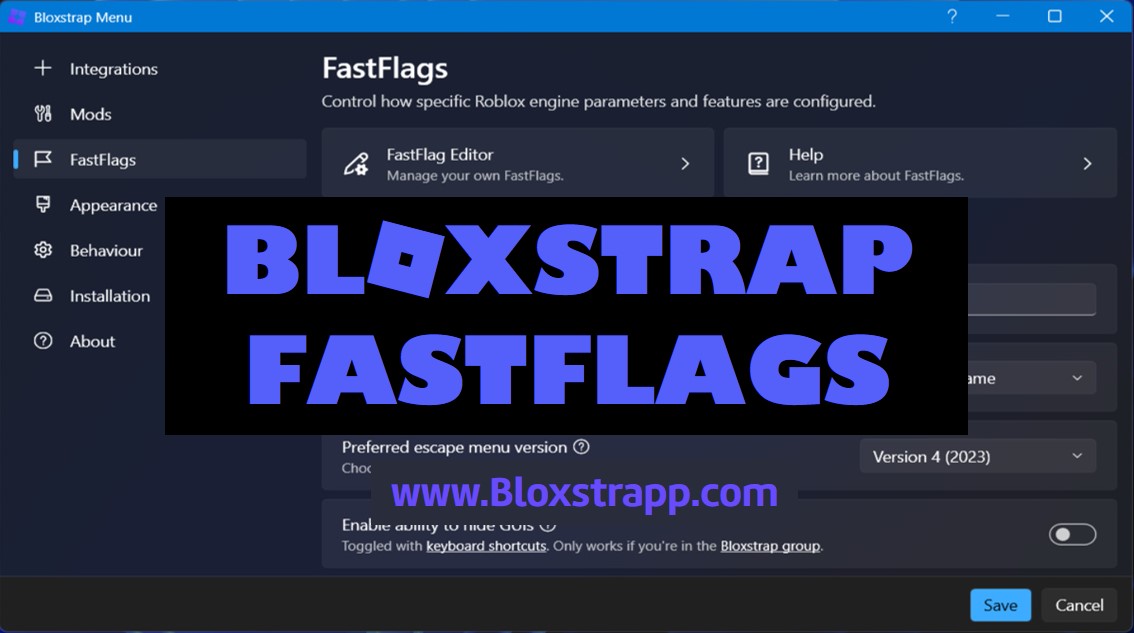
What are Roblox FastFlags?
FastFlags are useful tools for your Roblox platform to control some gaming features without going for a complete update. Simply FastFlags are like switches. These switches can enable and disable some of the features or behaviors of the game. Roblox has the authority to control these FastFlags and the FastFlags list will change with Roblox updates.
By editing FastFlags the users can access and modify gaming features to have performance improvements, test new features, bug fixes, user-customization, and explore hidden features and functionalities.
Bloxstrap for FastFlags editing
Bloxstrap offers an easy and smooth interface to edit and manage these FastFlags. It lets you view the FastFlags list of Roblox and here you can enable or disable individual FastFlags. There are plenty of FastFlags presets you can find in Bloxstrap. These presets can make the FastFlags editing a simplified process. Similarly, the app allows you to use key combinations to toggle GUIs (Graphical user Interface) related to FastFlags. Plus, the app provides information about framerate limits and lighting technologies.
However, proceeding with FastFlags editing without much knowledge can lead to some functional errors and instabilities in your gameplay. Therefore, normally FastFlags editing is recommended only for Roblox engineers. If you are going to edit FastFlags then be careful not to make any mistakes and understand the possible risks associated with these.
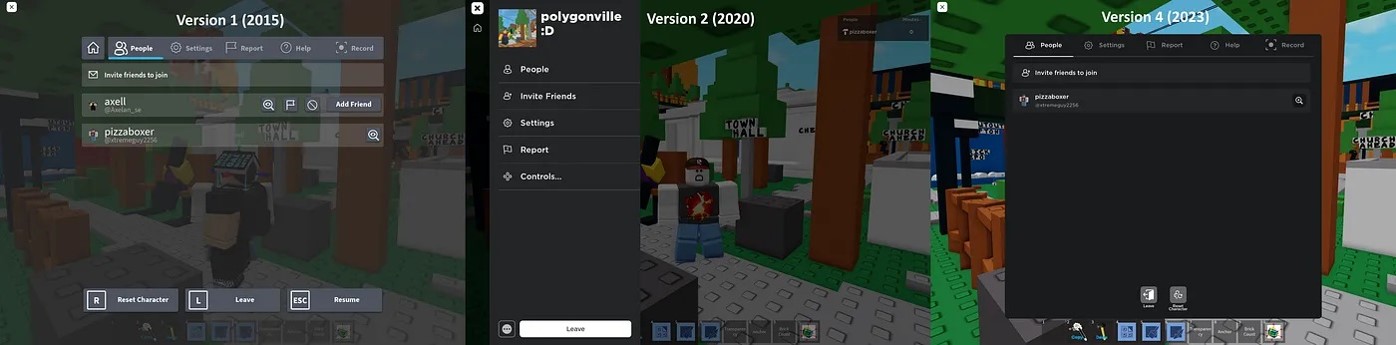
Bloxstrap FastFlags presets
Bloxstrap FastFlags presets are pre-configured sets of FastFlags. These presets make the FastFlags editing a simple and quick process. You can apply different FastFlags changes within a few seconds thanks to these FastFlags presets. Below given are some of the FastFlags presets to find in Bloxstrap.
Exclusive Fullscreen
FFlagHandleAltEnterFullscreenManually is the relevant FastFlag for exclusive fullscreen in Roblox. This exclusive Fullscreen mode of Bloxstrap allows the game to take full control over the graphic card by improving the performance of the gameplay. In Bloxstrap by default, this feature is enabled. It lets you enjoy your gameplay in an exclusive fullscreen with Direct3D. Here you can press Alt + Enter instead of F11. This exclusive fullscreen mode of the app will let you enjoy your game at a higher frame rate with better image quality. As well this mode can lower the input latency.
However, there are some limitations related to this mode as well. Multitasking is not allowed. That means you have to minimize or even restart the game if you want to switch between different apps. Plus, there might be some compatibility issues with some applications and can get affected by issues like black screen, cursor visibility, missing embedded web browser, and flickering.
DPI scaling fixes
DFFlagDisableDPIScale FastFlag is created to fix the issue of rendering quality reduction in Roblox. This happens most of the time when using high DPI settings on the display. If this issue occurs you can see blurred visuals, UI scaling issues, and low image quality. If you enable this FastFlag then you can be free from these issues. This FastFlag guides Roblox in using its original resolution. Ultimately using this FastFlag you can enjoy high-quality and clear visuals. However, this setting may consume extra power leading to quick battery drain. Also, sometimes this will lead to some instabilities and compatibility issues in the Roblox platform.
Framerate limit
DFIntTaskSchedulerTargetFps is the FastFlag that lets you dominate the default frame rate cap offered by Roblox. It can increase the default framerate limit of the Roblox platform. When the frame rate increases it can make the gameplay smooth and reduce the input lag even. Finally, you can have a high-quality visual enhancement using this FastFlag in Bloxstrap.
However, this increased frame limit also can sometimes cause limitations. It can lead to unexpected issues like increased system load, compatibility problems, and sometimes app instabilities. Also, there might be game-specific limitations for higher frame rates. Most Bloxstrap users find this feature useful when enhancing the visual quality of the app leading to smooth functioning.
Preferred lighting technology
This Bloxstrap FastFlags preset offers different lighting technologies for Roblox. This technology helps in creating light and shadow in the Roblox gaming world. Thereby increasing the overall visual quality of the gameplay. This preset is essential to maintain the balance between the Roblox performance and the visual quality. Make sure to use these edits in a subtle way to avoid any issues.
Escape Menu Version
FFlagDisableNewIGMinDUA and FFlagEnableInGameMenuControls are the relevant FastFlags presets for this escape menu version. Usually, there are user interface updates in Roblox. These will add a new look and features to the Roblox User Interface. By using the above FastFlags you can enable or disable these interface updates by Roblox. Plus, you can decide the appearance of the escape menu. If you do any careless edit then there will be some issues arise in the Roblox platform. So, be extra cautious when editing FastFlags.
GUI hiding
This GUI editing FastFlag DFIntCanHideGuiGroupId allows the users to select the user interface (GUIs) of the app from many. Some of these categories include 3D space GUIs, game-defined ScreenGuis, Roblox CoreGuis, and player names. Using some keyboard shortcuts, you can make different types of GUIs visible. This can improve the game’s performance and improve the screenshots quality making them clear and professional. However, this setting will sometimes cause functional issues on Roblox and may impact Roblox updates as well.
Final words
Bloxstrap FastFlags and FastFlags presets are interesting components in Bloxstrap that let you customize the Roblox experience the way you want. There are numerous FastFlags presets you can find in Bloxstrap including Exclusive Fullscreen, DPI scaling fixes, Framerate limit, Preferred lighting technology, Escape Menu Version, and GUI hiding. Editing specific presets lets you enhance the overall Roblox gaming experience. But there are some issues associated with these FastFlags editing if an error occurs. So be careful and gather some knowledge about this FastFlags editing before proceeding.